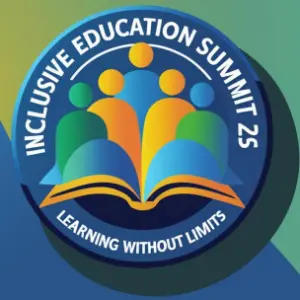Creating accessible mobile applications requires not only understanding general usability principles but also meticulously tailoring touch interactions to meet the needs of users with motor disabilities. This aspect of user-centric design is often overlooked or superficially addressed, yet it is critical for inclusive usability. In this comprehensive guide, we will explore concrete, actionable strategies to optimize touch interfaces, ensuring that users with limited dexterity can engage with your app seamlessly.
4. Enhancing Touch Interaction for Users with Motor Disabilities
While designing for motor disabilities, the goal is to minimize the physical effort required for interaction, reduce accidental inputs, and provide alternative input methods. To achieve this, developers must implement precise, well-structured touch targets, gesture alternatives, and customizable settings. Below, we delve into each of these components with step-by-step instructions, best practices, and troubleshooting tips.
a) Designing Large, Easily Tappable Buttons and Touch Targets
The recommended minimum touch target size is 48×48 pixels (density-independent pixels, dp) as per Google’s Material Design Guidelines and Apple’s Human Interface Guidelines. To implement this:
- Use padding and margin strategically: Ensure buttons have at least 8dp of spacing around them to prevent accidental presses.
- Set explicit width and height: For example, in Android XML layout:
android:layout_width="48dp"andandroid:layout_height="48dp". - Implement hit slop areas: In React Native, use
hitSlop={{top:10, bottom:10, left:10, right:10}}to expand tap zones beyond visible bounds. - Test with real users: Use assistive devices or screen magnifiers to verify touch target accessibility.
Expert Tip: Incorporate dynamic sizing for buttons based on user preferences stored in settings. For example, allow users to toggle between standard and enlarged touch targets for better accessibility.
b) Implementing Gesture Alternatives for Complex Actions
Gesticulation can be challenging for users with motor impairments. To address this:
- Offer simplified gesture options: For example, replace double-tap or pinch gestures with single-tap buttons or voice commands.
- Use large, clearly defined gesture zones: Mark touch areas visually and programmatically to prevent misinterpretation.
- Implement gesture recognition with adjustable sensitivity: Fine-tune gesture detection thresholds to accommodate varied motor capabilities, perhaps in user settings.
- Provide visual and haptic feedback: Confirm recognition of gestures with vibrations or visual cues to prevent repeated inputs.
Case Study: A banking app integrated a “tap-to-activate” feature replacing complex swipe gestures, resulting in a 25% decrease in user errors among users with motor disabilities.
c) Providing Customizable Interaction Settings (e.g., Repeat, Hold-to-Activate)
Customization is key for accommodating diverse motor abilities. Implement features such as:
- Repeat Input: Allow users to set a delay before an action repeats when holding a button, reducing accidental multiple triggers. For example, in Android, manage this with
setOnLongClickListenerand delay parameters. - Hold-to-Activate: Enable actions only after a sustained press, configurable from 0.5s to 2s based on user preference.
- Adjustable Sensitivity: Provide slider controls for gesture sensitivity thresholds, stored persistently for each user.
- Accessible Feedback: Use auditory cues or vibrations to confirm activation, especially when visual feedback may be insufficient.
Pro Tip: Regularly solicit user feedback on interaction settings and iterate on defaults, ensuring your app adapts to evolving needs.
Troubleshooting and Best Practices
Despite careful planning, developers may encounter issues such as unintended input, gesture misrecognition, or inconsistent behavior across devices. Here are concrete strategies to troubleshoot and optimize touch interactions:
| Issue | Solution |
|---|---|
| Accidental taps on small buttons or close proximity of elements | Increase touch target size, add spacing, and test with real users for confirmation. |
| Gesture misinterpretation or inconsistent recognition | Implement tolerance thresholds, provide visual feedback, and allow user calibration. |
| Device-specific responsiveness issues | Test across device types, optimize gesture detection algorithms, and incorporate device-specific adjustments. |
Furthermore, leverage automated testing tools like Accessibility Scanner (Android) or VoiceOver Utility (iOS) to identify interaction issues. Combine this with real user testing sessions targeting users with motor disabilities for authentic feedback.
Conclusion: Embedding Deep Accessibility into Touch Design
Designing touch interactions with motor accessibility in mind is a nuanced process that demands precision, flexibility, and continuous refinement. By implementing large, well-spaced touch targets, offering gesture alternatives, and providing customizable interaction settings, developers can significantly improve usability for users with motor disabilities. Regular testing, user feedback, and proactive troubleshooting are vital to maintaining an inclusive experience.
For a broader understanding of user-centric accessibility principles, explore our detailed discussion on How to Implement User-Centric Design for Mobile App Accessibility. Additionally, foundational knowledge can be found in our comprehensive overview at Understanding Accessibility in Mobile App Development.